Login page options
You may style default WordPress login page.
You may check the example of the page here.
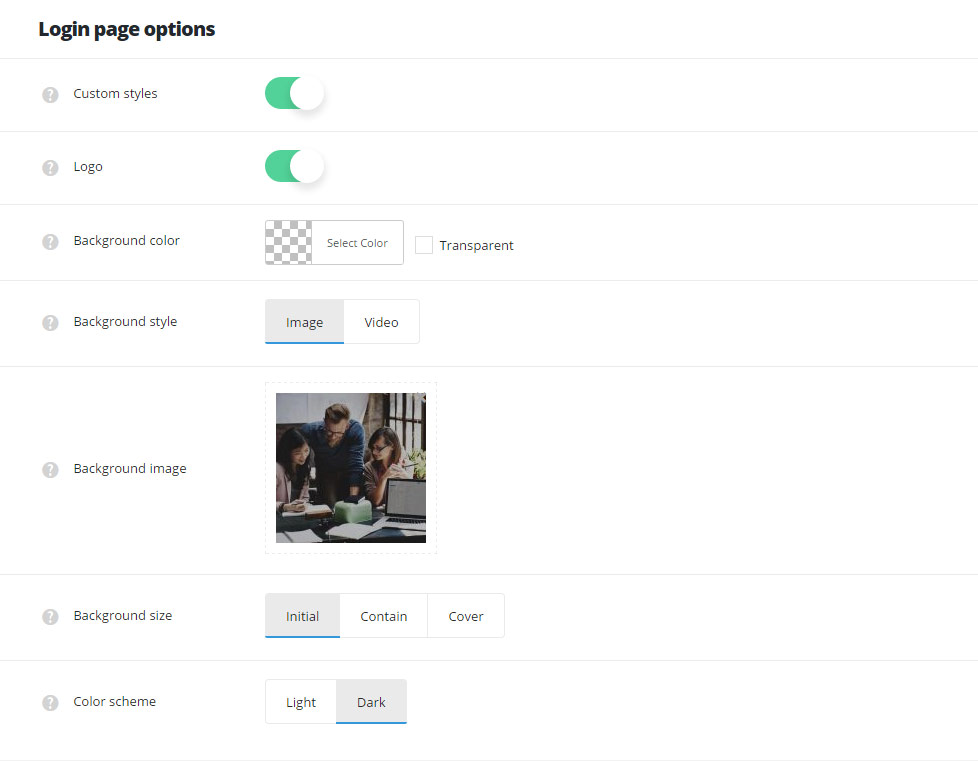
- Custom styles – set it to Enable to activate the custom changes for the login page.
- Logo – set whether you want to show or hide the logotype for the login page.
- Background color – set the background color for the login page.
- Background style – select the background style for the login page.
- Image – allows you to set the custom image as a background for the login page.
- Background image – set the background image for the login page.
- Background size – set the background size for the background image.
- Video – allows you to set the video as a background.
- Video variant – select the video source for the video on login page.
- Self hosted – upload the video from the media library:
- Video in MP4 Format – add the link to your video in mp4 format.
- Video in WebM / Ogg Format – ddd the link to your video in WebM / Ogg format.
- Youtube – allows you to set the video from YouTube resource.
- YouTube video ID – enter the video ID to be displayed in custom header. To find the video ID, look at the URL of that page, and at the end of it, you should see a combination of numbers and letters after an equal sign (=). Copy the numbers of an equal sign (=) and enter the ID.
- Vimeo – allows you to set the video from Vimeo resource.
- Vimeo video ID – enter the video ID to be displayed in custom header. To find the video ID, copy the numeric code that appears at the end of its URL at the top of your browser window.
- Self hosted – upload the video from the media library:
- Video variant – select the video source for the video on login page.
- Image – allows you to set the custom image as a background for the login page.
- Color scheme – select whether light or dark colors is set as a background for login page. According to the color set, the text color will be changed to make it more readable.

