Choose this shortcode to let your visitors see the carousel of the latest tweets on your site. Easy to create and read the news.
You may find the module examples on Twitter feed page.
Make sure that all the keys and codes are entered in Theme options Social Accounts Twitter section options.
Watch the video tutorial on Twitter module creation for more details.
General styles
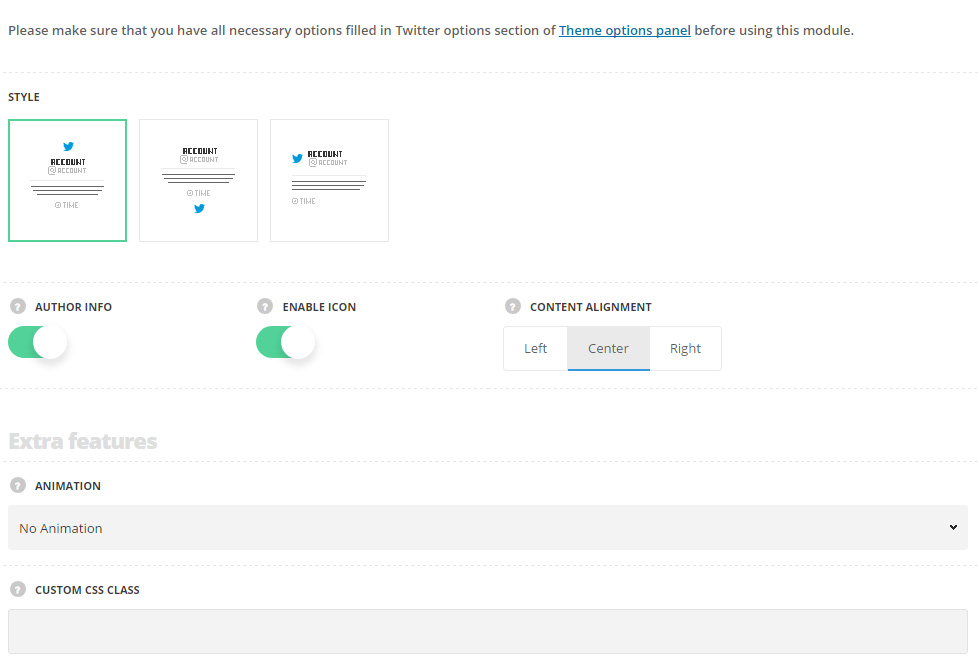
- Style – choose between 3 preset styles.
- Standard – the twitter icon is displayed on top with the author name and twitter message below.
- Bottom icon – the twitter icon is displayed on the bottom with the author name and twitter message above it.
- Top aside icon – the icon is displayed on the left side of the title with twitter message below.
- Author info – set it to Enable to display the author’s information.
- Enable icon – set it to Enable to display the Twitter icon.
- Content alignment – set the horizontal align for the tweets. Left, right and center positions are available. For Top aside icon style left and right positions are available.
Extra features
- Animation – choose between 14 preset animation effects.
- Custom CSS class – enter our own unique class name for the item – this is a useful option for those who want to create a specific style. E.g.: you can type custom-style class and then go to
Theme optionsGeneral optionsCustom CSS/JSCustom CSSfield and write your own CSS code with this class to get your own style.
Sliding settings
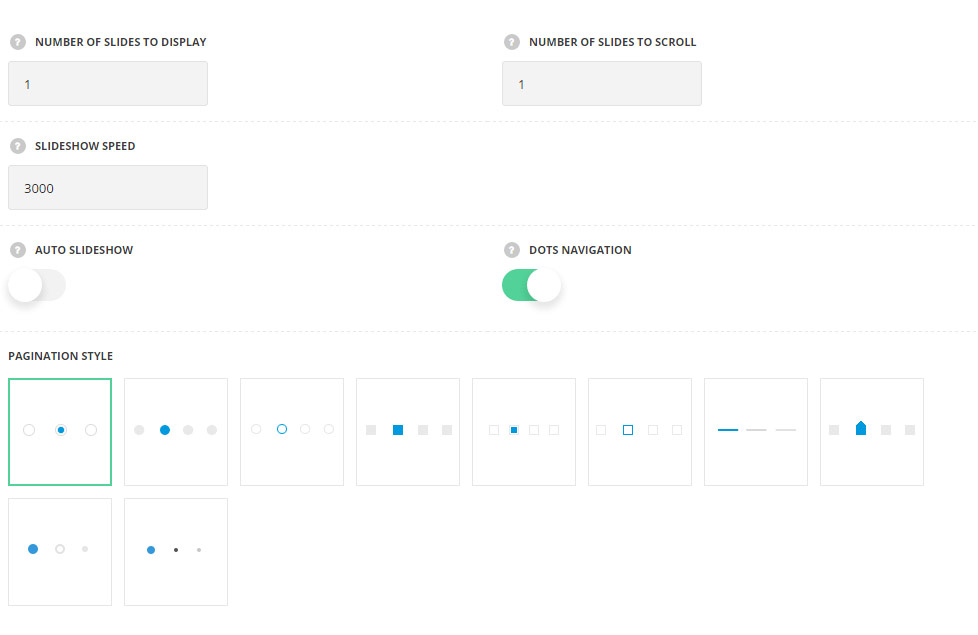
- Number of slides to display – set the number of tweets to display in the slider.
- Number of slides to scroll – set the number of slides to scroll.
- Slideshow speed – set the speed for the slideshow (in milliseconds).
- Auto slideshow – set it to Enable to activate the autoplay for the slider.
- Dots navigation – set it to Enable to display the dots navigation.
- Pagination style – select the best suitable style of the pagination for your twitter section.
Typography settings
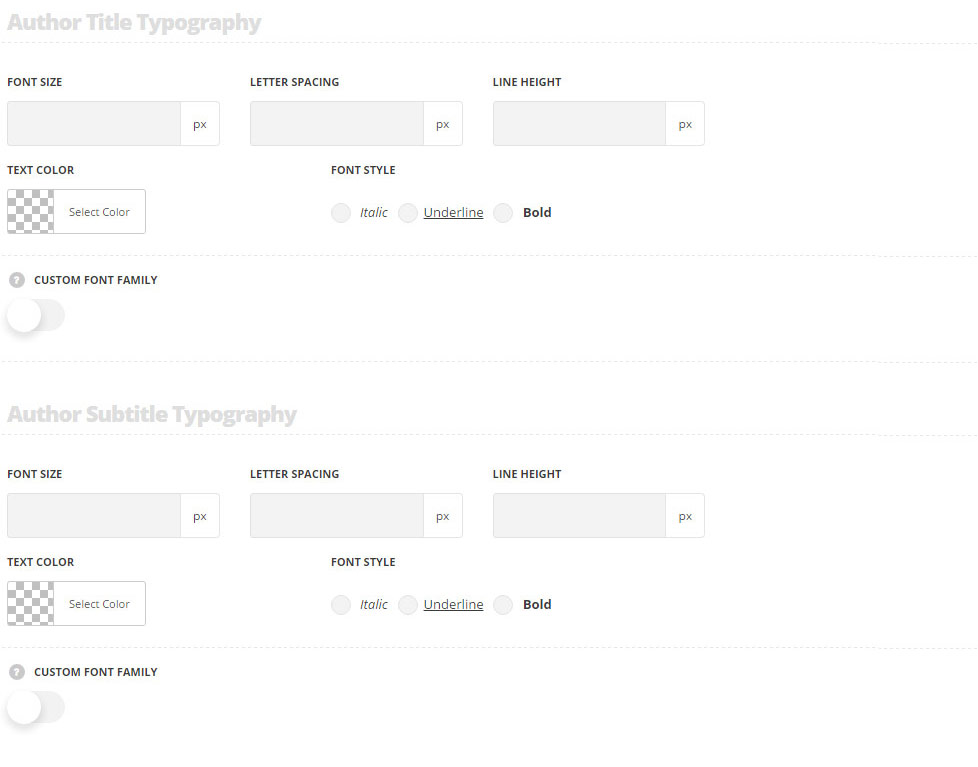
Author title typography
These settings are inherited from Theme options Typography/Fonts Headings typography Content title big Typography. Font size is set to 15px by default.
- Font size – set the font size you need to use in the title.
- Letter spacing – set the needed distance between letters.
- Line-height – set the needed distance between lines in the title text.
- Text color – set the color of the font.
- Font style – select the font weight and style (bold, italic) for the title.
- Custom font family – set it to Enable to use custom Google font.
- Font Family – select the font family from the drop-down list.
- Font style – select the font weight and style (bold, italic) for the title.
Author subtitle typography
These settings are inherited from Theme options Typography/fontsBlog typographyBlog quote post author typography section.
- Font size – set the font size you need to use in the subtitle.
- Letter spacing – set the needed distance between letters in the subtitle.
- Line-height – set the needed distance between lines in the subtitle text.
- Text color – set the color of the font.
- Font style – select the font weight and style (bold, italic).
- Custom font family – set it to Enable to use custom Google font.
- Font Family – select the font family from the drop-down list.
- Font style – select the font weight and style (bold, italic) for the subtitle.
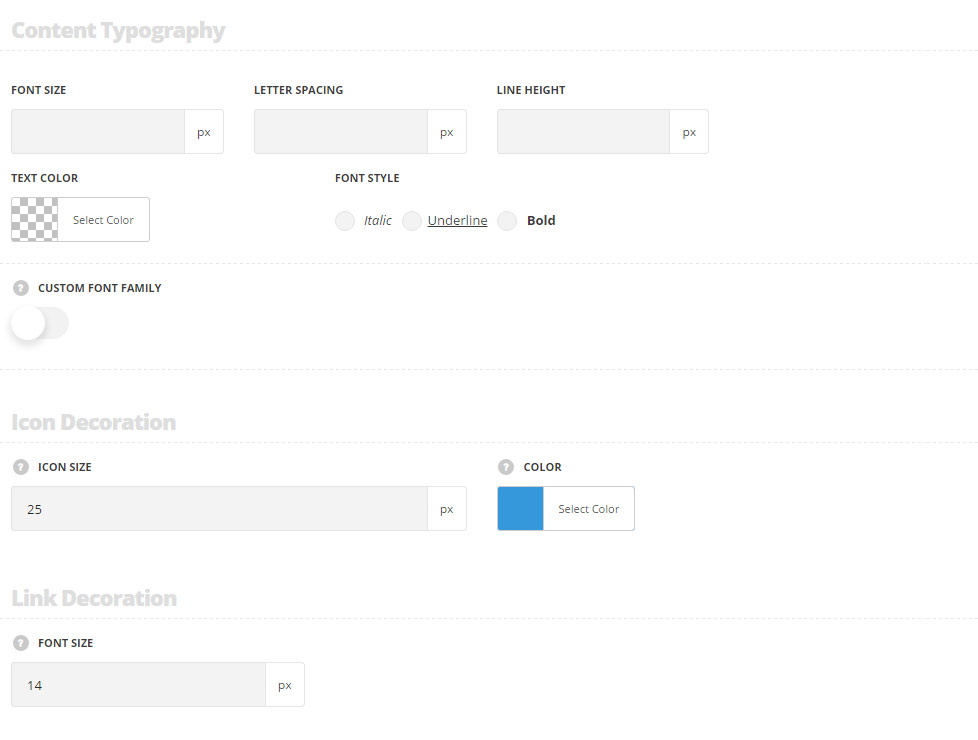
Content typography
These settings are inherited from Theme options Typography/Fonts Text typography Default text Typography.
- Font size – set the font size you need to use in the twitter message.
- Letter spacing – set the needed distance between letters in the twitter message.
- Line-height – set the needed distance between lines in the subtitle text.
- Text color – set the color of the font.
- Font style – select the font weight and style (bold, italic) for the twitter message.
- Custom font family – set it to Enable to use custom Google font.
- Font Family – select the font family from the drop-down list.
- Font style – select the font weight and style (bold, italic) for the twitter message.
Icon decoration
- Icon size – set the size for the icon.
- Color – set the color for the icon.
Link decoration
- Font size – set the font size for the link.
Meta (date of publication) inherits its settings from Theme options Typography/fontsText typographyMeta Typography section.

