Present the most noticeable portfolio works and impress your customers with stylish and brand new module.
Before displaying the portfolio items in Portfolio module, you need to create portfolios in the corresponding section of the admin panel. Check the Portfolio item creation section of the theme documentation for more information.
The module variations can be checked in Portfolio Advanced page.
Watch the video tutorial on Portfolio Advanced module creation for more details.
General settings
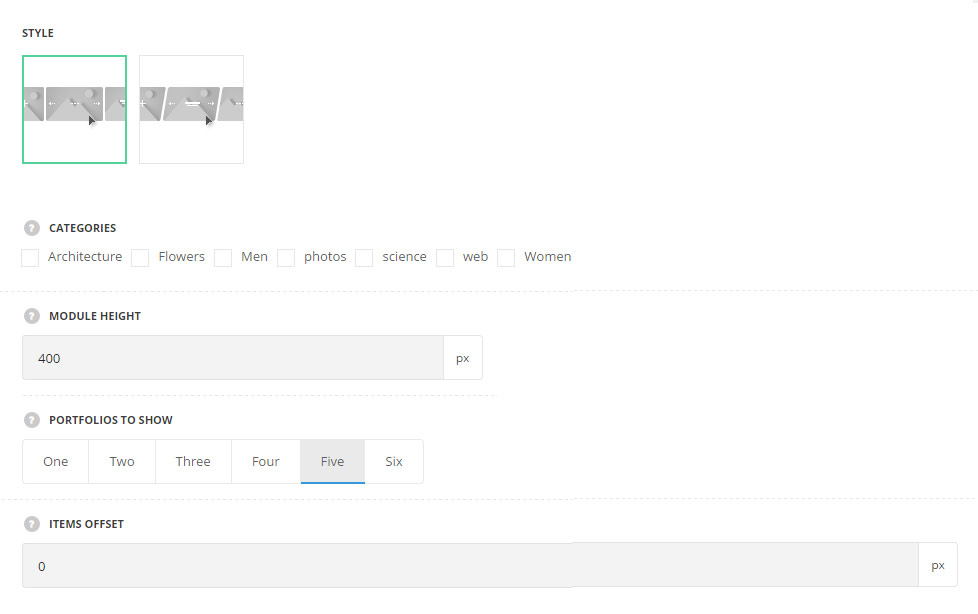
- Style – choose between 2 preset styles.
- Simple – the portfolio items have the form of the square in idle state with the expand effect on hover.
- Tilted – the portfolio items have the form of the square with the right tilt in idle state with the expand effect on hover.
- Categories – select the categories of the portfolio items to be displayed within the module.
- Module height – specify the height of the portfolio section.
- Portfolios to show – select the number of the portfolios to be displayed in the module.
- Items offset – set the space between the portfolio items in the module.
Extra features
- Animation – choose between 14 preset animation effects.
- Custom CSS class – enter our own unique class name for the item – this is a useful option for those who want to create a specific style. E.g.: you can type custom-style class and then go to
Theme optionsGeneral optionsCustom CSS/JSCustom CSSfield and write your own CSS code with this class to get your own style.
Hover settings
More information regarding the portfolio hover settings may find in the Portfolio options post (Portfolio hover options section).
Main hover settings
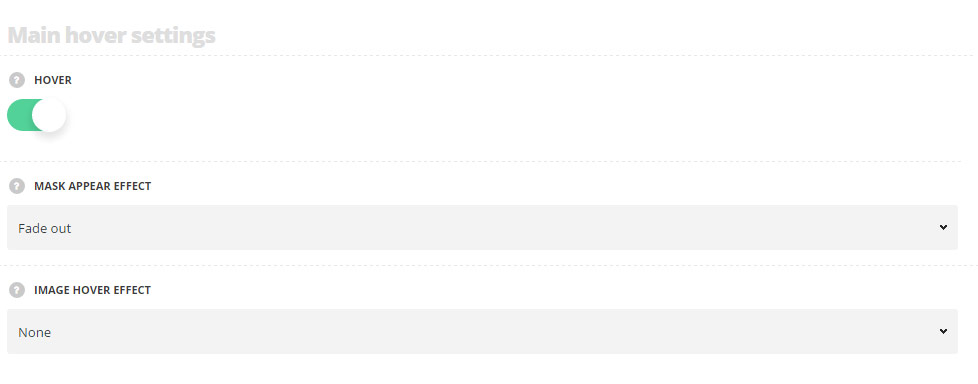
- Hover – switch it to Enable to activate hover effect for your portfolio items inside the module.
- Mask appear effect – select the hover effect for the mask appearing from the available ones.
- Image hover effect – choose behavior for the featured image on hover.
Hover mask settings
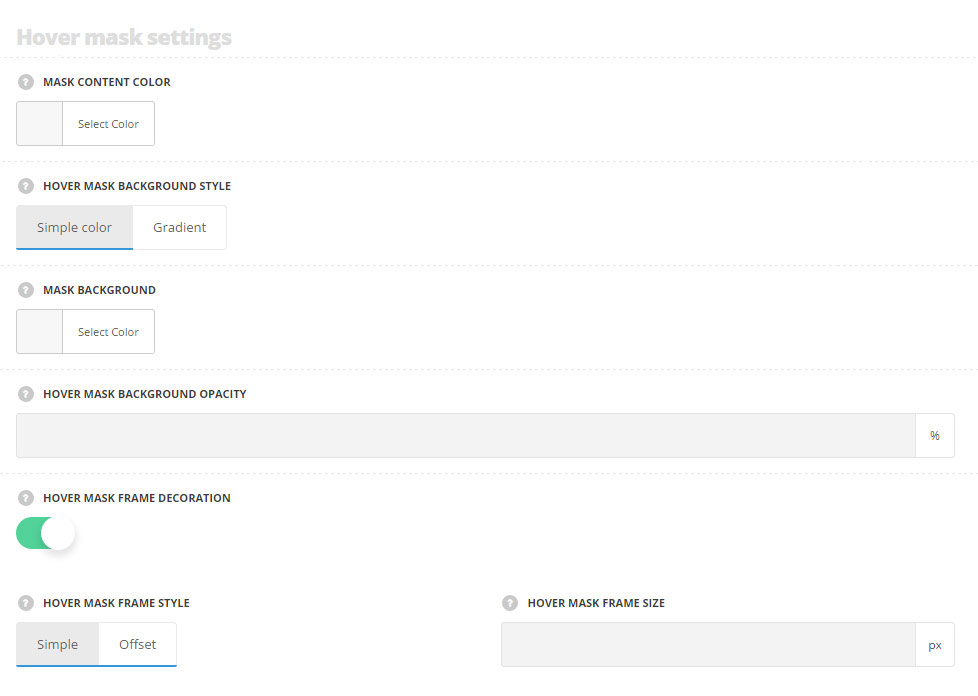
- Mask content color – choose the color for the content text. The default value is inherited from
Theme optionsPortfolio optionsPortfolio hover style optionsText color. - Hover mask background style – select the mask background style, you can choose simple color or gradient. The default value is inherited from
Theme optionsPortfolio optionsPortfolio hover style optionsHover mask background style. - Mask background – choose the mask background color. The default value is inherited from
Theme optionsPortfolio optionsPortfolio hover style optionsHover mask background color. - Mask background opacity– choose the mask background color. The default value is inherited from
Theme optionsPortfolio optionsPortfolio hover style optionsHover mask background opacity. - Hover mask frame decoration – set it to Enable to display the frame decoration on hover.
- Hover mask background style – select the style of the mask decoration. Simple and Offset styles are available.
- Hover mask frame size – set the size for the frame decoration on hover.
Hover decoration settings
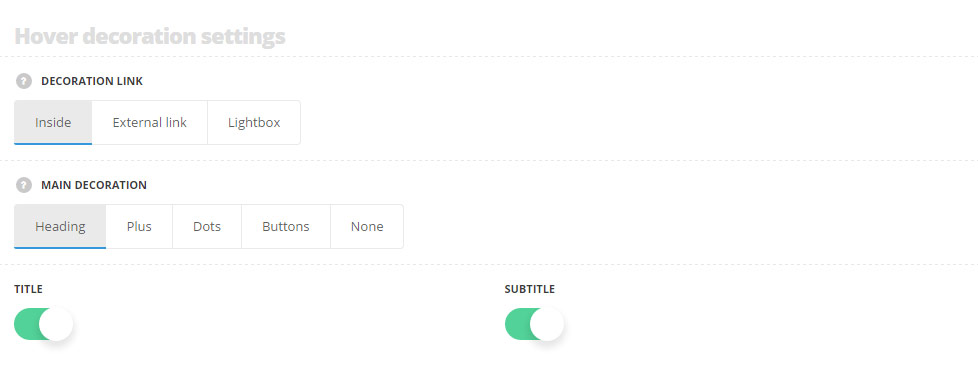
- Decoration link – choose the behavior for the decoration link. It may be leading to the inner portfolio item page, to the external link or to the lightbox.
- Main decoration – choose the main decoration style for the hover. More information regarding each style you may find in the Portfolio options post (Portfolio hover options section).
- Title – set it to Enable to display the title of the portfolio item on hover.
- Subtitle – set it to Enable to display the subtitle of the portfolio item on hover.
Typography settings
Title typography
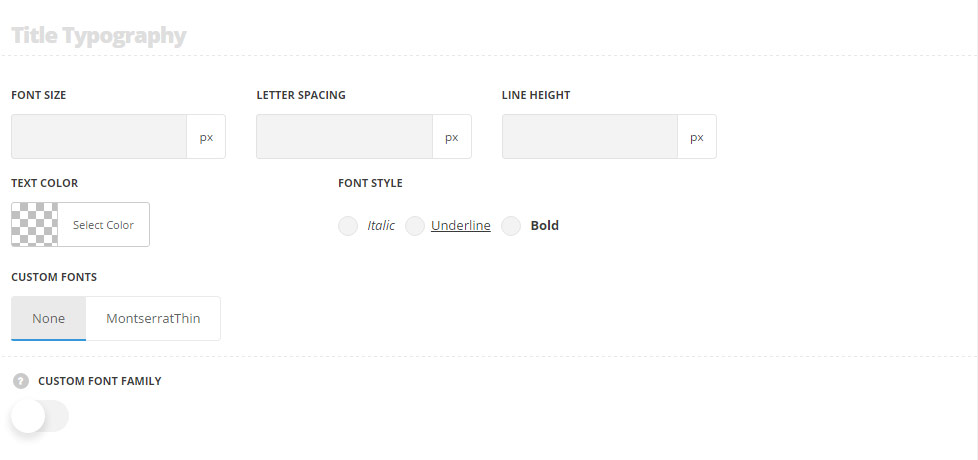
These settings are inherited from Theme options Typography/Fonts Portfolio typography Portfolio item title Typography.
- Font size – set the font size you need to use in the title.
- Letter spacing – set the needed distance between letters.
- Line-height – set the needed distance between lines in the title text.
- Text color – set the color of the font.
- Font style – select the font weight and style (bold, italic) for the title.
- Custom font family – set it to Enable to use custom Google font.
- Font Family – select the font family from the drop-down list.
- Font style – select the font weight and style (bold, italic) for the title.
Subtitle typography
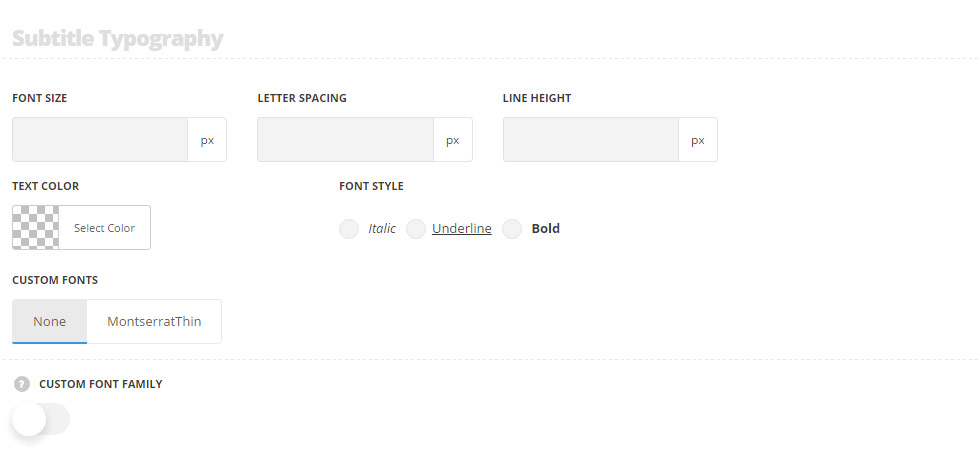
These settings are inherited from Theme optionsTypography/FontsPortfolio typography Portfolio item subtitle Typography.
- Font size – set the font size you need to use in the subtitle.
- Letter spacing – set the needed distance between letters.
- Line-height – set the needed distance between lines in the subtitle text.
- Text color – set the color of the font.
- Font style – select the font weight and style (bold, italic) for the subtitle.
- Custom font family – set it to Enable to use custom Google font.
- Font Family – select the font family from the drop-down list.
- Font style – select the font weight and style (bold, italic) for the subtitle.
The description typography settings are inherited from Theme optionsTypography/Fonts Text typography Default text Typography.
These meta typography settings are inherited from Theme options Typography/Fonts Text typography Meta typography.

