Create stylish and functional side header style to facilitate the navigation on your site for the visitors.
Find the example of stylish header style 12 here.
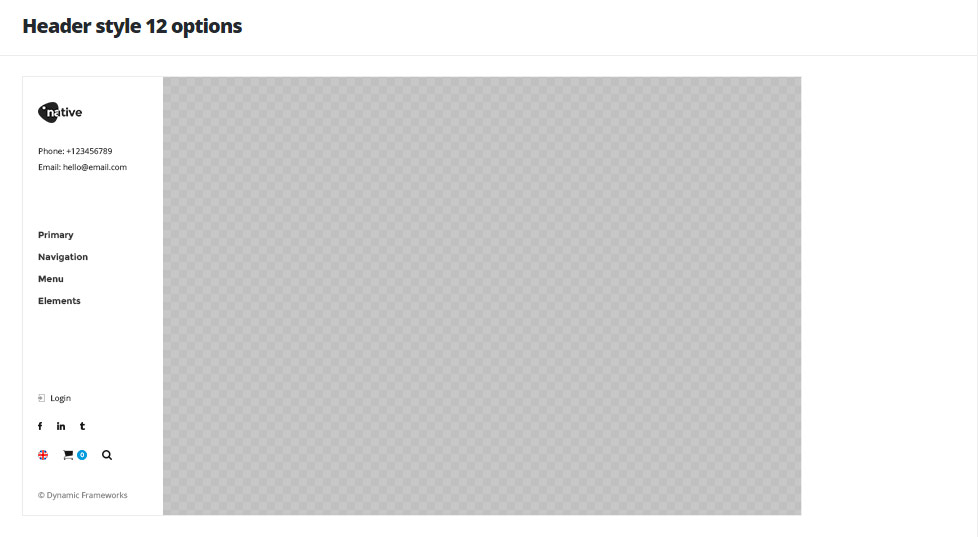
Header elements settings
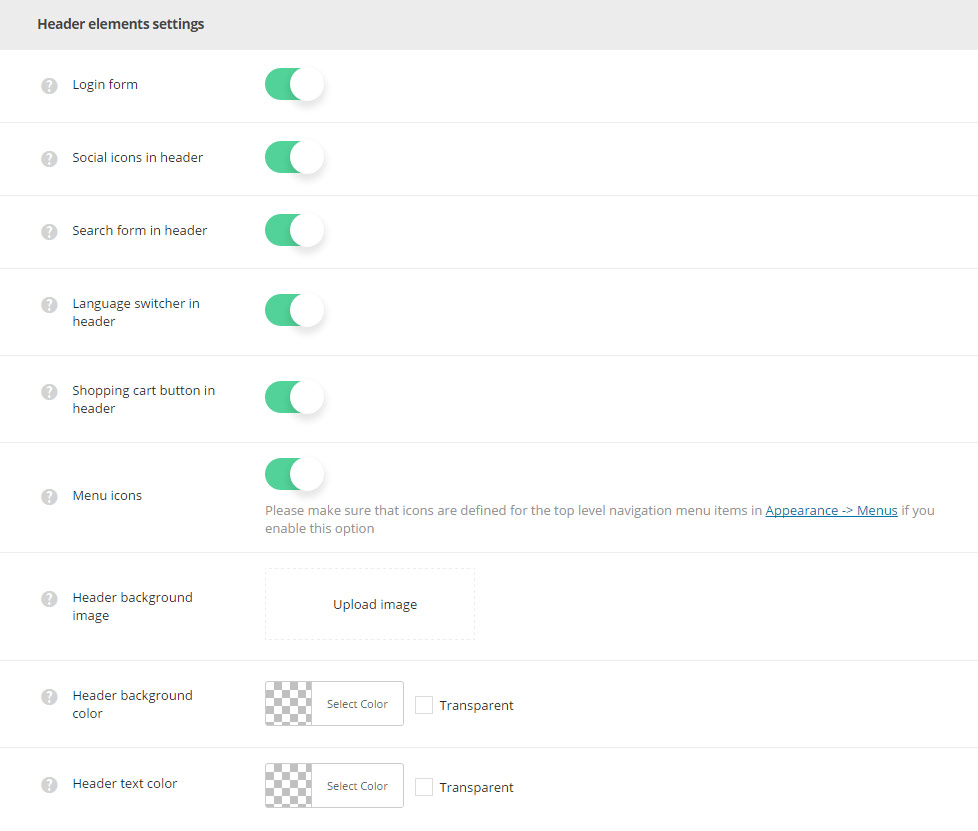
- Login form – enable or disable the login form in the opened (active) header.
- Social icons – switch it to Enable to have the social icon in the opened (active) header. The social icons can be set in
Theme optionsSocial accountsSocial networkssection. - Search form in header – switch it to Enable to display search form in the header.
- Language switcher in header – allows you to enable or disable the language switcher in the header.
- Shopping cart button in header – allows you to enable or disable the cart button in the header. Woocommerce plugin is required to be installed and activated.
- Menu icons – switch it to Enable to display icons in primary navigation. Make sure that icons are set for the top level navigation menu items in
AppearanceMenussection. - Header background image – select the image from the media library which will be set as a side header background image.
- Header background color – select the background color for the header main section.
- Header text color – set the text color for the elements set in the header.
Header content settings
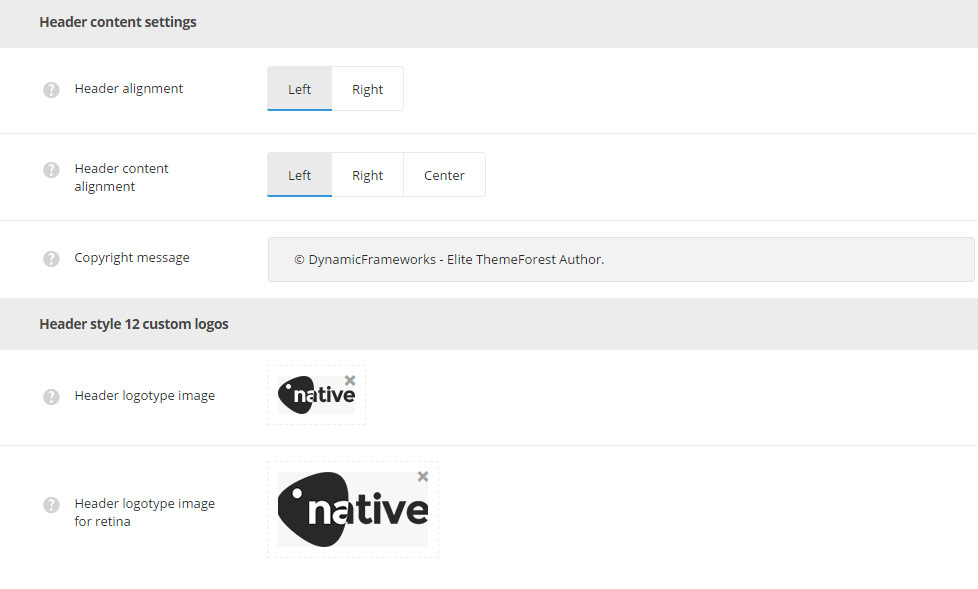
- Header alignment – set the position of the header according to the content. Left and right positions are available.
- Header content alignment – allows you to choose the horizontal alignment for the header content. Left, right and center positions are available.
- Copyright message – enter the copyright message which will be visible in the bottom of the side header.
Header style 12 custom logos
- Header logotype image – select the image from the media library which will be set as logotype image for the current header style.
- Header logotype image for retina – upload the image from the media library which will be set as logotype image for retina for the current header style.

